|
Canon service support tool, SST software version 422Et
can be used under Windows only (Millenium, 2000, XP, Vista [in compatibility mode]).
SST utility description
The Canon Service Support Tool ( SST ) software is a must have for all Canon copier servicing and repair. The software is highly detailed to help guide you through every repair and troubleshooting procedure. This software contains all you need to know to keep your Canon copier working right and is the only software you will need. It will help you understand, care for, and lower the repair and maintenance cost for your copier.
With the abundance of service oriented companies provided in the global economy today, added with the addition of a fast paced, throw away society, repairing a copier yourself may seem like a waste of time and money. With that said, the cost effectiveness and pride that comes with repairing a copier in your home can be one of the greatest feelings in the world. This can be easily done with this official Canon SST software at your disposal, and a minimal amount of time and space.
The first and foremost benefit of having the SST software for your copier at a arms reach is the fact that most problems associated with a copier are simple and easy fixes. This simple software can not only save you a large amount of money in repair and replacement costs, but also give you the added benefit of immediate results without the time having to be spent either taking it to the repair shop, or going to your local super store to purchase a new product.
A small sample of some of the parts of a copier that are covered in this software are: print head, ink cartridges, platen, scanner, card reader, bar, waste tank, drive motor, fuser, toner, latch, developer, duplex, feed unit, pick up assembly, power cable, power supply, PSU, cover, board, roller, belt, transfer, exit unit, frame, magenta, cyan, black, yellow, tanks, photoconductor unit, motor, pad, pickup, ethernet, usb, cable, roller, tray, switch, on, off, fan, engine, test, drum, guide, plenium, a4, a5, a3, letter, envelope, torque, grease, optra, transfer, cog, gear, wheel, belt and much more.
As with any product in your home or work though, the average copier may come across a point in time when a more serious repair is needed. Many people in todays society will go and throw away a perfectly good copier and purchase an over the top model that is not really used to its fullest capacity. While the cost of copiers has gone down over the years, the repair kits and parts for the models are a fraction of the cost, and can easily installed with the proper repair manual and the SST software. With this knowledge at your disposal, when the next issue comes up, you will have the knowledge and experience to fix the problem with ease.
In the end, you have a simple choice to make. You can be well informed, and pro active in your life by having the skill and drive to repair the items in your home using something as simple as a few inexpensive parts, a little time, and a good repair manual and software, or you can go about your way spending absurd amounts of money to purchase a product that will come across the same problem at some time or another, providing you with a never ending cycle of spending your hard earned money. At some point, every copier will have an issue, as a machines quality is measured solely by the users commitment to maintenance. A good way to keep your copier giving you years of quality service without having years of service bills is to purchase a good repair manual this software, and learn to do it yourself.
To get this SST tool do the following:
- Purchase the utility from 2manuals.com.
- You'll get instant download link on-line and in the email message as well.
Please contact us if you have not received your order.
You can run this program under Windows XP, Windows Vista, Windows 7 in compatibility mode. It is easy!
Lets get to know how to set it up.
To configure the compatibility mode for an application, just locate the installation directory and right click on the .exe file (program you want to run),
selecting Properties from the menu.
Select the Compatibility tab:
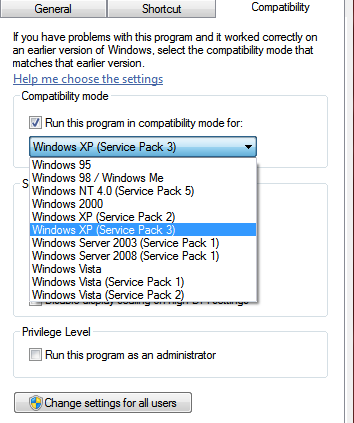
You can choose to run the program in Windows XP compatibility mode.
FOR THIS PROGRAM please use the WINDOWS XP compatibility mode!!!
|

















