CANON Service Tool V2000 for iP series, MP series, MX series printers work under Windows OS only.
Supported printer models for work with Service Tool V2000:
iP2700, iP3600, iP4600, iP4700, iP4840, iP4810, iP4850, iP4870
Pro9000 MarkII, Pro9500 MarkII
IX7000
G5240
MP250, MP260, MP270, MP280, MP287, MP480, MP490, MP497, MP540, MP550, MP560, MP620, MP630, MP640, MP980, MP990
MX320, MX330, MX860
MG5140, MG5150, MG5170, MG5270, MG6170, MG8170
This Service Tool can make service adjustments and Reset procedures with the Ink Absorber Counter. To reset waste ink absorber counters you have to use Service Tool V2000 under Windows XP or under other Windows OS in the compatibility mode:
1. Order and DOWNLOAD Service Tool V2000 for Canon iP, iX, MP, MX series
2. Unzip downloaded file by WinZip.
3. Set the printer in Service Mode:
- power OFF the printer bu Power button. Dont disconnect power cable
- connect the printer by USB cable to the PC.
- press and hold Resume button (red triangle in the red circle) and press Power button
- hold both buttons until power on indicator will light then release resume button (dont release Power button) and press Resume button 2 times (for iP2700, iP4840, iP4850, MP280 models - press Resume button 5 times)
- release all buttons - the printer will blink few times with green light and will then light green constantly. You have put the printer in Service Mode now and you can now run the Service Tool. (If the printer is still blinking by green - you have some other errors in printer and you have to fix them first, because the Service Tool will not work if the printer is not put in service mode - green light is constant)
4. Run the Service Utility.exe program.
5. Select the connected USB port number from USB PORT
6. In the Ink Absorber Counter section of the Service Tool, select MAIN from the Absorber pull-down menu.
7. From the Counter Value(%) pull-down menu, select the value (in 10% increments) which is the closest to the actual counter value confirmed before replacement of the logic board, and click SET.
Print EEPROM information to confirm that the value is properly set to the EEPROM.
printers Service Tool
ZIP archive: 392 kB
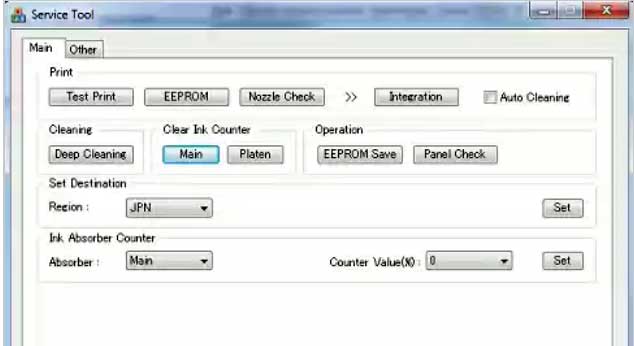
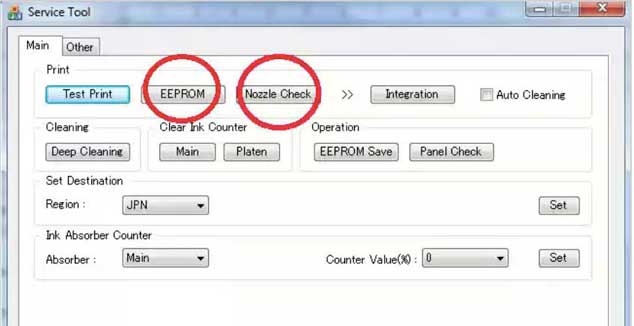
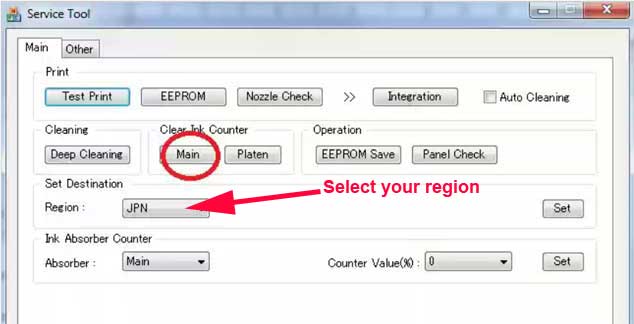
|
|
|
|
|
Step 1
ADD TO CART |
Step 2
CHECKOUT
Select payment method. |
Step 3
Confirm the order. |
|
|
We are in business since 2002 and do our best to give our customers perfect service!
|
Our customers reviews:
| Sven Struzyna | 2012-09-02 13:17:11 | | Es funtioniert einwandfrei und auch genauso einfach, wie es beschrieben ist. Einfach spitze! Thanks from Germany!! | |
| HELIO MUTOVO | 2011-04-28 14:53:48 | | AGRADECO MUITO PELA AJUDA
PECO QUE VOU SEGUIR AS RECOMENDACOE DADAS | | | josue salcido | 2020-04-19 19:43:05 | | Thank you for helping me reset my printer and for the free trial key. You saved my day. | |  | Darius Sruoginis | 2025-02-03 17:37:11 | | Changed the waste ink pads with the new ones and used WicReset for reseting waste counter on Epson L382. Received the key without any delay, right after placing the order and paying for it. Worked perfectly. Counter became 0,00%.
Great utility! | |  | sundar sundar | 2014-05-16 09:19:25 | | I just downloaded and tried your WIC Reset Utility.
Since I am running Windows 8.1 I was afraid that it might not work too well. I was WRONG!! Happily it works GREAT on Windows 8.1! I\'m a happy camper!!
Just thought I should let you know!!
Best regards, sundar | |  | jose jesuratnam | 2024-02-10 13:35:49 | | Dear Team.
I am using Epson Xp520 Printer. Printer had an Error E-11 "An Inkpad needs service". Purchased Wicrest Key and Inkpad from Printerpotty.
At First i was not able to do the Reset. Software was not working when i click Test connection or Read waste counter.
.Installed all Printer drivers of Win 11. Version i installed WIC reset Utility V.5.90 (Nov.20.2023)
.I have disabled some of monitors which was recommended by wicrest tool
.it did not worked. same problem when i click on read counter progam is not working.
.i removed USB cable from my laptop and again connected. The reading counter shows the counter reading and i have reseted the Waste counter.
Thank you so much...! | |  | Hadi Suryadi | 2017-01-05 05:19:58 | | Very helpful, I can reset my epson L1800 printer counter in seconds so I can catch my deadline
thanks for your efforts team!! | | 
|

















