CANON Service Tool V2000 for iP series, MP series, MX series printers work under Windows OS only.
Supported printer models for work with Service Tool V2000:
iP2700, iP3600, iP4600, iP4700, iP4840, iP4810, iP4850, iP4870
Pro9000 MarkII, Pro9500 MarkII
IX7000
G5240
MP250, MP260, MP270, MP280, MP287, MP480, MP490, MP497, MP540, MP550, MP560, MP620, MP630, MP640, MP980, MP990
MX320, MX330, MX860
MG5140, MG5150, MG5170, MG5270, MG6170, MG8170
This Service Tool can make service adjustments and Reset procedures with the Ink Absorber Counter. To reset waste ink absorber counters you have to use Service Tool V2000 under Windows XP or under other Windows OS in the compatibility mode:
1. Order and DOWNLOAD Service Tool V2000 for Canon iP, iX, MP, MX series
2. Unzip downloaded file by WinZip.
3. Set the printer in Service Mode:
- power OFF the printer bu Power button. Dont disconnect power cable
- connect the printer by USB cable to the PC.
- press and hold Resume button (red triangle in the red circle) and press Power button
- hold both buttons until power on indicator will light then release resume button (dont release Power button) and press Resume button 2 times (for iP2700, iP4840, iP4850, MP280 models - press Resume button 5 times)
- release all buttons - the printer will blink few times with green light and will then light green constantly. You have put the printer in Service Mode now and you can now run the Service Tool. (If the printer is still blinking by green - you have some other errors in printer and you have to fix them first, because the Service Tool will not work if the printer is not put in service mode - green light is constant)
4. Run the Service Utility.exe program.
5. Select the connected USB port number from USB PORT
6. In the Ink Absorber Counter section of the Service Tool, select MAIN from the Absorber pull-down menu.
7. From the Counter Value(%) pull-down menu, select the value (in 10% increments) which is the closest to the actual counter value confirmed before replacement of the logic board, and click SET.
Print EEPROM information to confirm that the value is properly set to the EEPROM.
printers Service Tool
ZIP archive: 392 kB
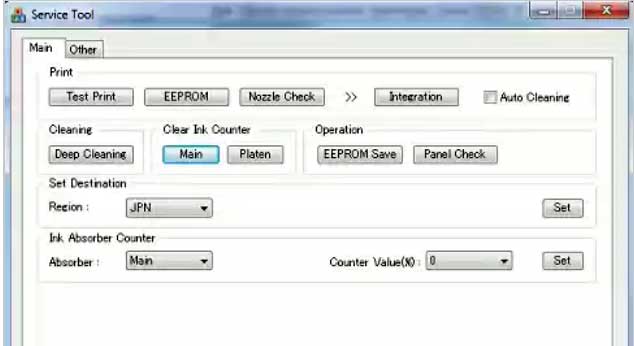
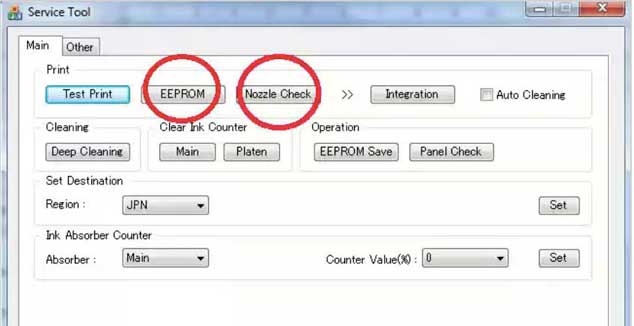
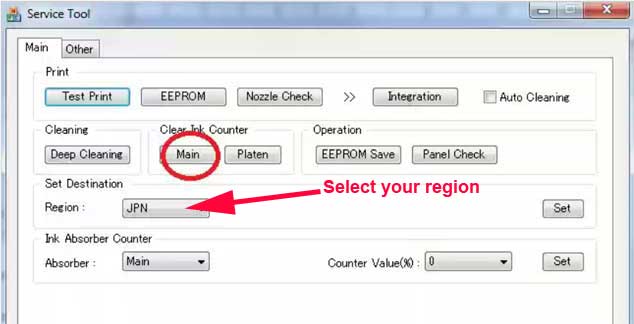
|
|
|
|
|
Step 1
ADD TO CART |
Step 2
CHECKOUT
Select payment method. |
Step 3
Confirm the order. |
|
|
We are in business since 2002 and do our best to give our customers perfect service!
|
Our customers reviews:
| Sven Struzyna | 2012-09-02 13:17:11 | | Es funtioniert einwandfrei und auch genauso einfach, wie es beschrieben ist. Einfach spitze! Thanks from Germany!! | |
| HELIO MUTOVO | 2011-04-28 14:53:48 | | AGRADECO MUITO PELA AJUDA
PECO QUE VOU SEGUIR AS RECOMENDACOE DADAS | | | Pornchai Waiyakhrut | 2009-12-15 02:25:51 | | Just wanted to say thanks for your prompt service. I received the manual and have printed it. | |  | Alexandre Crivelaro | 2018-05-22 20:31:19 | | I bought refillable cartridges for the Epson XP-241 on AliExpress and did not work.
The reason: Epson XP-241 manufactured in the Philippines. I was desperate.
The solution: CHIPLESS.
You've saved my XP-241 printer. Thank you very much. | |  | Pen Joe Pendi | 2007-07-12 17:04:22 | |  | hamacher rainer | 2015-09-26 00:51:30 | Today my Epson printer stopped working. I have the tool they provide to reset the ink pad counter but it simply reports network error after network error trying to connect to the Epson server.
Since its Christmas eve and I need to print some gifts for my kids I was totally hooped until I found you guys. I just want to thank you for doing what Epson was unable to do. They suck, you rock!
Robert | |  | Marcio D Santos | 2023-01-11 17:46:06 | Whenever I try to do the ink charge, ink out appears here, so far it hasn't worked for me, could support staff be able to help?
REPLY:
To use Ink Charge - ink levels must be more then 50% | |  | benoit lenoble | 2023-09-01 15:24:46 | | Merci pour votre service.
$10 contre le prix d'une imprimante par an, heureusement qu'il existe des solutions comme la vôtre pour l'environnement et nos portes-monnaies. | |  | Longton Jamil | 2013-01-06 21:09:08 | | I want to purchase a reset program for epson artisan 837. How much is it? | |  | Krittawit Sitthichaiwatthana | 2012-02-29 21:55:38 | | It work very well for my TX720WD!
This is easy step to save your time and money.
Successful reset in 2 minute after payment by paypal. | | 
|

















