CANON Service Tool V2000 for iP series, MP series, MX series printers work under Windows OS only.
Supported printer models for work with Service Tool V2000:
iP2700, iP3600, iP4600, iP4700, iP4840, iP4810, iP4850, iP4870
Pro9000 MarkII, Pro9500 MarkII
IX7000
G5240
MP250, MP260, MP270, MP280, MP287, MP480, MP490, MP497, MP540, MP550, MP560, MP620, MP630, MP640, MP980, MP990
MX320, MX330, MX860
MG5140, MG5150, MG5170, MG5270, MG6170, MG8170
This Service Tool can make service adjustments and Reset procedures with the Ink Absorber Counter. To reset waste ink absorber counters you have to use Service Tool V2000 under Windows XP or under other Windows OS in the compatibility mode:
1. Order and DOWNLOAD Service Tool V2000 for Canon iP, iX, MP, MX series
2. Unzip downloaded file by WinZip.
3. Set the printer in Service Mode:
- power OFF the printer bu Power button. Dont disconnect power cable
- connect the printer by USB cable to the PC.
- press and hold Resume button (red triangle in the red circle) and press Power button
- hold both buttons until power on indicator will light then release resume button (dont release Power button) and press Resume button 2 times (for iP2700, iP4840, iP4850, MP280 models - press Resume button 5 times)
- release all buttons - the printer will blink few times with green light and will then light green constantly. You have put the printer in Service Mode now and you can now run the Service Tool. (If the printer is still blinking by green - you have some other errors in printer and you have to fix them first, because the Service Tool will not work if the printer is not put in service mode - green light is constant)
4. Run the Service Utility.exe program.
5. Select the connected USB port number from USB PORT
6. In the Ink Absorber Counter section of the Service Tool, select MAIN from the Absorber pull-down menu.
7. From the Counter Value(%) pull-down menu, select the value (in 10% increments) which is the closest to the actual counter value confirmed before replacement of the logic board, and click SET.
Print EEPROM information to confirm that the value is properly set to the EEPROM.
printers Service Tool
ZIP archive: 392 kB
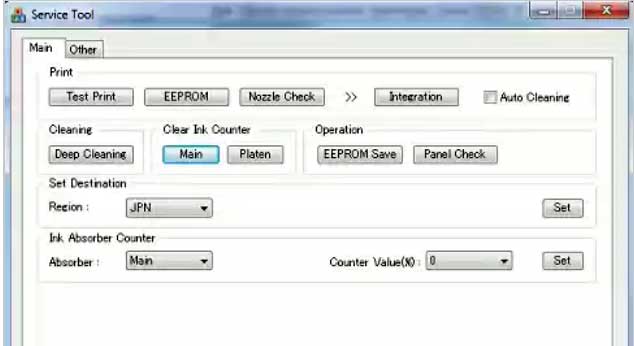
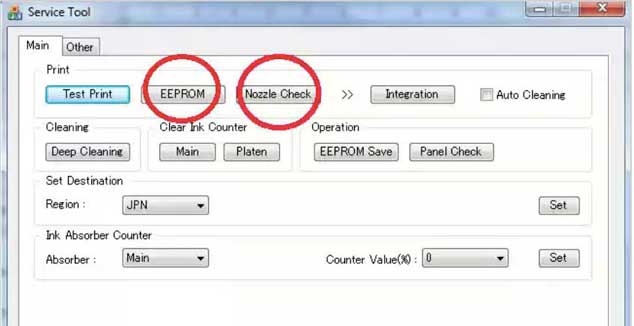
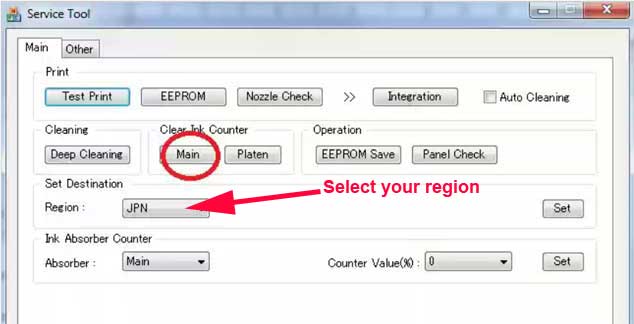
|
|
|
|
|
Step 1
ADD TO CART |
Step 2
CHECKOUT
Select payment method. |
Step 3
Confirm the order. |
|
|
We are in business since 2002 and do our best to give our customers perfect service!
|
Our customers reviews:
| Sven Struzyna | 2012-09-02 13:17:11 | | Es funtioniert einwandfrei und auch genauso einfach, wie es beschrieben ist. Einfach spitze! Thanks from Germany!! | |
| HELIO MUTOVO | 2011-04-28 14:53:48 | | AGRADECO MUITO PELA AJUDA
PECO QUE VOU SEGUIR AS RECOMENDACOE DADAS | | | Nicholas Setorwofia | 2010-05-10 15:45:28 | | It is good to have website like this! | |  | ahmet deveci | 2010-11-04 14:42:57 | | HI
JUST A THANK YOU
JUST INSTALLED AND RAN PROGRAM,EVERYTHING OKAY
SO EASY
OFF NOW TO FIX A WASTE TANK
THANKS AHMET | |  | Melina Monita | 2024-07-09 00:01:25 | | This is like Magic!! I decided to leave a positive review because it saved me so much time and heartache. I needed to finish a lastminute order and of course that's when my printer decided that my ink pad was full. I was panicking cuz I only had a couple hours to complete the order. I took a deep breath read and followed all the instructions from here and within five minutes my printer was printing again!! Thank you!! Will definitely come back when/if it happens again! | |  | Michael Reed | 2012-04-05 22:26:45 | | The reset key worked perfectly. The whole time to purchase a key, download the software, and reset my R2400 was about 5 minutes. Excellent product! Highly Recommended | |  | MAX PRESS | 2020-08-08 18:54:44 | | I successfuly and easily replaced my waste kit.
Experienced only one issue on XP635: an unexpected screw made the replacement a bit difficult.
I reported this point, hoping the leaflet could be updated.
Best regards and congrats for this smart product.
Marc, France | | 
|

















