Problem description
This problem is common for Epson Photo 1390, 1400 and 1410 models inkjet printers.
When the Waste Ink Counter if OVERFLOW (more then 100%) you have to Reset the Waste Ink Counter to continue printing.
After RESET the Waste Ink Counter is 0% and the printer can print again. It's Ok.
BUT! For this models you can get Waste Ink Counter OVERFLOW again after you have already RESET the Waste Ink Counter to 0%.
You print few pages and the Waste Ink Counter is OVERFLOW again!
The Epson Status monitor display following message:
Epson Stylus Photo 1400 Problem: The counter cannot be initialized by a present firmware. please execute this function again after making the firmware the lasted.
This is not normal. This is a bug in the printers Firmware (software of the printers mainboard in flush rom).
How to fix this firmware problem?
To fix this problem you have to update the printers firmware. It takes about 2 minutes to perform this procedure.
ASP main board mounts the flush rom that can be updated.
After the printers Firmware has been updated the printer will work perfect and the Waste Ink Counter will count waste ink properly.
To update the Firmware you need:
- firmware file ( *.dat file) for this models - 1390, 1400, 1410 (the firmware file is common for this models only);
- update utility to push firmware file to printers flush rom
- IPL USB Sender .
How to make firmware update procedure?
- Put the printer in UPDATE MODE:
Press and hold buttons - Paper + Ink then Power until all the LEDs are ON (about 3-10 seconds).
- Run the IPL USB Sender under Windows XP/2000 (or in compatibility mode).
- Click the "1st ROM File" button and choose correct dat file. (Figure 1)
- Click the "Transfer" button. (Figure 2)
The following message will appear on the Reply area of the IPL USB Sender:
"The data transfer was completed. Please confirm the panel of the printer."
Paper, Ink and Power LEDs will blink regularly for about 1 minute while printer verifies the data.
Then Power LED will turn ON while printer checks the ROM data.
When firmware update is completed all printer's LEDs will blink simultaneously.
- To finish firmware update procedure:
Press Ink and Paper buttons - all the LEDs (Paper + Ink + Power) will turn OFF.
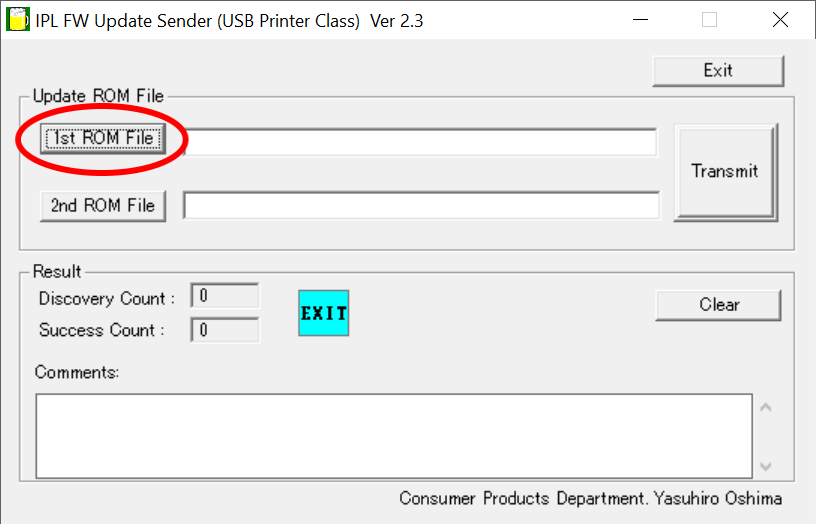
Figure 1
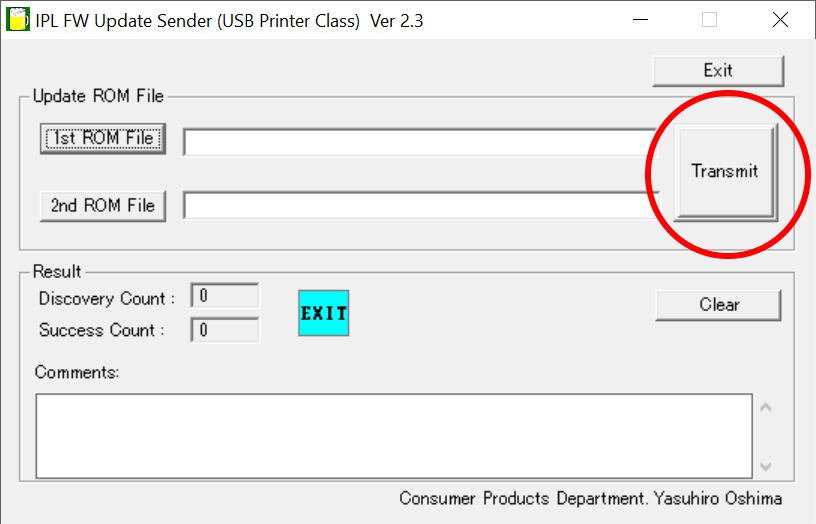
Figure 2
You can check the Firmware version BEFORE and AFTER firmware update procedure.
The firmware version is placed in the Nozzle Check Report (to print it - Push the Paper SW + Power
SW for printing the nozzle check. After initialization, a status sheet is printed.
The firmware version is printed at the beginning of the first line.(Figure 4).
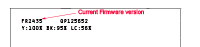
Fig.4 (Click to enlarge)
WIC Reset Utility (download 4.5 mB):
- can check Waste Ink Counter (free);
- can reset Waste Ink Counter (RESET KEY require).
IPL USB Sender utility - can update Epson printers Firmware. More information...
Firmware *.DAT file for Epson Photo 1390, 1400, 1410 - More information...
All models FirmWare Epson Inkjet printers. Check model you need....
|















