Yes. You need to have:
- The Epson driver of your printer installed on your computer
- Your printer connected to the computer via USB or Ethernet cable and in “Ready” state.
- The Epson LFP Remote Panel utility to perform the update of your printer’s firmware.
If you don’t have the Epson LFP Remote Panel utility you can order it and download On-Line
HERE
How to update the firmware of your printer
- Download the newest firmware for your printer model from Epson support or our website and save the firmware
to your hard drive. You can find firmware updates in the Drivers & Software
section.
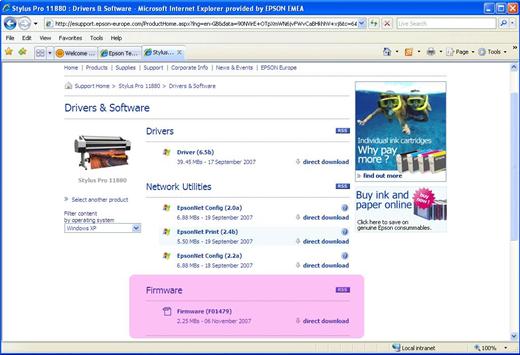
- Open the Utility tab of the printer driver and click on
Epson LFP Remote Panel or Printer Firmware Update.
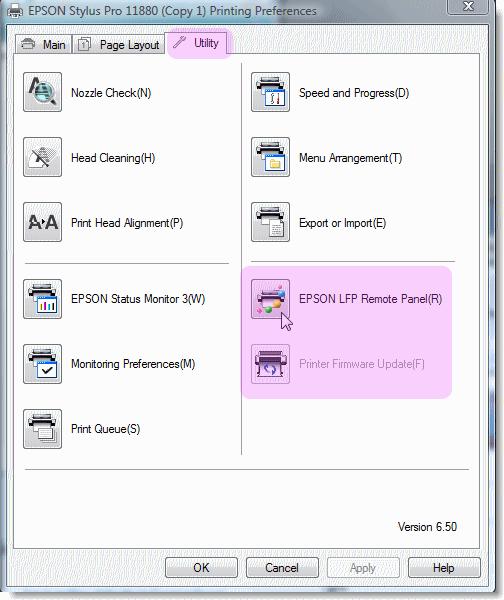
- In the Epson LFP Remote Panel utility, select your Printer from the list and press
the Firmware Updater button.
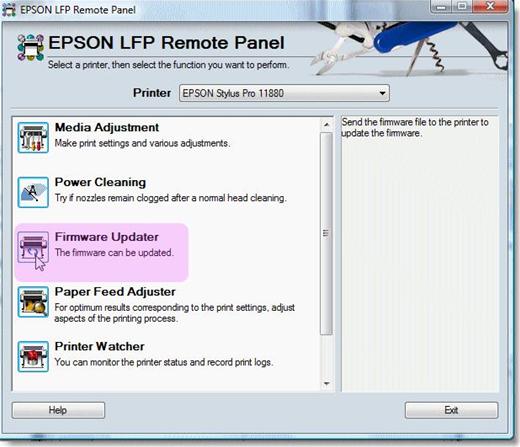
- Select Individual Firmware Update if your printer is connected with a USB cable
or Batch Firmware Update if your printer is connected over the network.
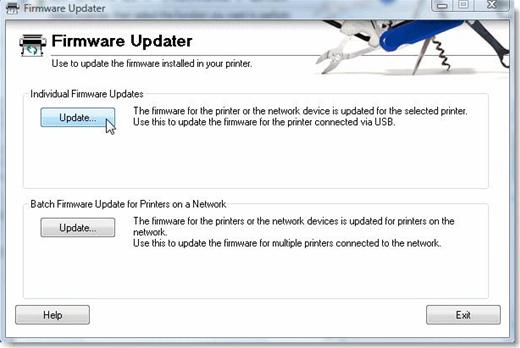
- Epson LFP Remote Panel utility will automatically compare the downloaded firmware version with the installed firmware version.
If the downloaded firmware version is newer, press the Update button to start the process.
When connected with USB cable:
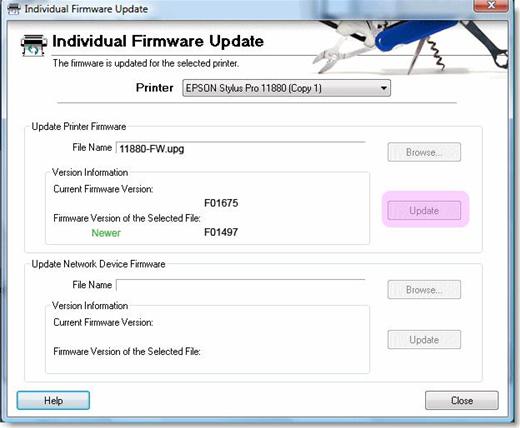
When connected with Ethernet cable:
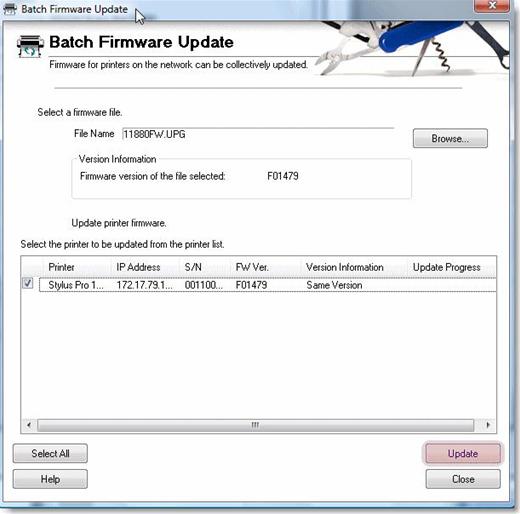
- When the update process is finished, the printer will automatically restart to complete the installation of the new Firmware.
|
|
 |
|
|
 |
| Shopping Cart is empty |
 |
|
|


|
 |
How to pay? |
 |
|
 |
Buy here or find Resellers in your country:
|
 |
|















