CANON Service Tool V2000 for iP series, MP series, MX series printers work under Windows OS only.
Supported printer models for work with Service Tool V2000:
iP2700, iP3600, iP4600, iP4700, iP4840, iP4810, iP4850, iP4870
Pro9000 MarkII, Pro9500 MarkII
IX7000
G5240
MP250, MP260, MP270, MP280, MP287, MP480, MP490, MP497, MP540, MP550, MP560, MP620, MP630, MP640, MP980, MP990
MX320, MX330, MX860
MG5140, MG5150, MG5170, MG5270, MG6170, MG8170
This Service Tool can make service adjustments and Reset procedures with the Ink Absorber Counter. To reset waste ink absorber counters you have to use Service Tool V2000 under Windows XP or under other Windows OS in the compatibility mode:
1. Order and DOWNLOAD Service Tool V2000 for Canon iP, iX, MP, MX series
2. Unzip downloaded file by WinZip.
3. Set the printer in Service Mode:
- power OFF the printer bu Power button. Dont disconnect power cable
- connect the printer by USB cable to the PC.
- press and hold Resume button (red triangle in the red circle) and press Power button
- hold both buttons until power on indicator will light then release resume button (dont release Power button) and press Resume button 2 times (for iP2700, iP4840, iP4850, MP280 models - press Resume button 5 times)
- release all buttons - the printer will blink few times with green light and will then light green constantly. You have put the printer in Service Mode now and you can now run the Service Tool. (If the printer is still blinking by green - you have some other errors in printer and you have to fix them first, because the Service Tool will not work if the printer is not put in service mode - green light is constant)
4. Run the Service Utility.exe program.
5. Select the connected USB port number from USB PORT
6. In the Ink Absorber Counter section of the Service Tool, select MAIN from the Absorber pull-down menu.
7. From the Counter Value(%) pull-down menu, select the value (in 10% increments) which is the closest to the actual counter value confirmed before replacement of the logic board, and click SET.
Print EEPROM information to confirm that the value is properly set to the EEPROM.
printers Service Tool
ZIP archive: 392 kB
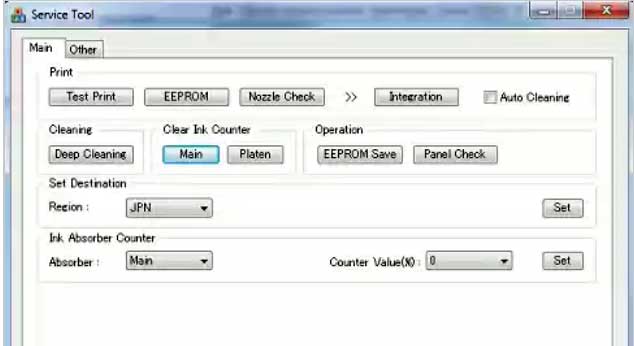
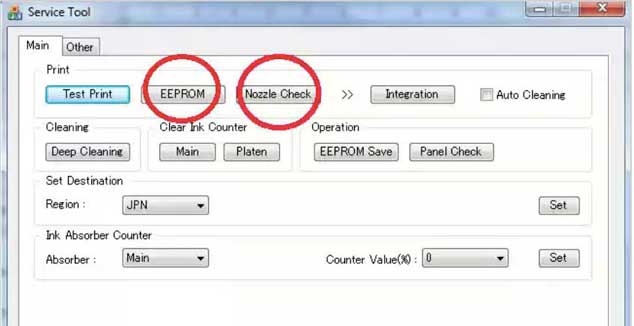
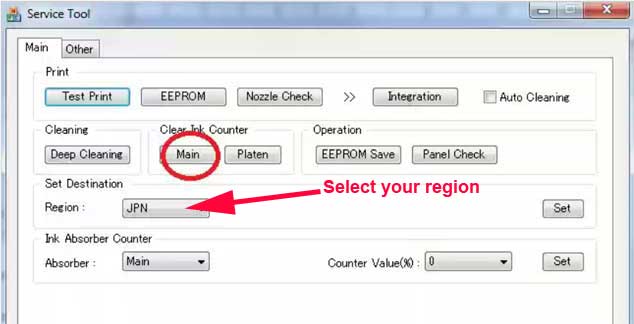
|
|
|
|
|
Step 1
ADD TO CART |
Step 2
CHECKOUT
Select payment method. |
Step 3
Confirm the order. |
|
|
We are in business since 2002 and do our best to give our customers perfect service!
|
Our customers reviews:
| Sven Struzyna | 2012-09-02 13:17:11 | | Es funtioniert einwandfrei und auch genauso einfach, wie es beschrieben ist. Einfach spitze! Thanks from Germany!! | |
| HELIO MUTOVO | 2011-04-28 14:53:48 | | AGRADECO MUITO PELA AJUDA
PECO QUE VOU SEGUIR AS RECOMENDACOE DADAS | | | DEVENDRA PRATAP SINGH | 2017-08-04 06:55:18 | IT WORKED!!!!!
I just wanted to say THANK YOU SO MUCH!!!!! WOW.
Smarties like the ones that started/involved in this company is what makes life a little easier.
Thank you SO MUCH once again!!!!
VERY Sincerely | |  | Mike Danilovic | 2005-08-25 07:56:41 | | Great things! I had some problems with my Epson 2100. The printer stopped to work. However, when I read the manual it was possible for me to disable the indicator of the problem and now the printer works well again. The service program is also a great think! Thanks. | |  | giuseppe moffa | 2020-06-10 15:13:35 | | after only cleaning the printer (Canon G3400) three times in a short period, the waste counter was on 100% (almost new printer).
tried the free tools which you can download to reset the counter, they all didn't work. Finally decided to buy the key here and didn't believe it would work. But it did, i can use my printer again and I am happy. | |  | JEFF GILLINGHAM | 2010-11-11 18:45:59 | | very good program,easy to use,saved me throwing away a very good printer.well worth the money.Jeff (uk) | |  | Allen Maness | 2020-11-04 01:20:22 | | Un tampon d'encre de l'imprimante est quasiment en fin de vie.
Veuillez contacter l'assistance Epson l310. | |  | Malek Haoua | 2024-02-13 21:23:21 | | hi i am from algeria and ibought 2keys for 2 printers and they worked perfectly fine without any problems i highly recommennd the seller he is fast and reliable , nothing to fear and thanks for this service without you we will be throwing printers each year. | |  | Peter Cofrancesco | 2012-04-30 04:31:48 | | I tried using the free utility Epson provided, the counter reset to 40%, then after a print I got the error again. I gave WIC a chance out of desperation and it work! Saved me from throwing out a perfectly good printer and buying a new one. I use CISS and do a lot of prints and head cleaning. I cleaned ink pads myself but will set up a waste bottle when I get the chance. | |  | muhammad nadeem | 2015-05-11 11:34:34 | | Ok I used your reset system ,after trying the Epson one,
YO | | 
|

















